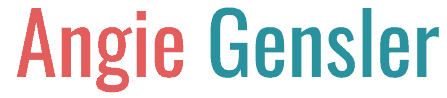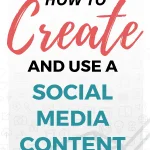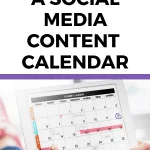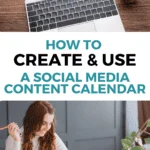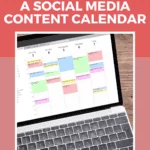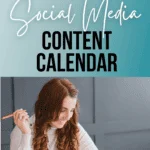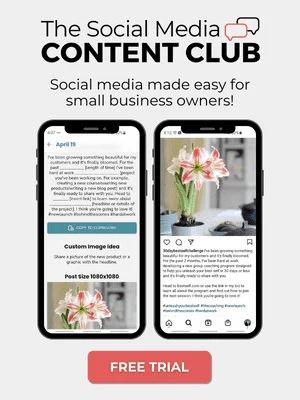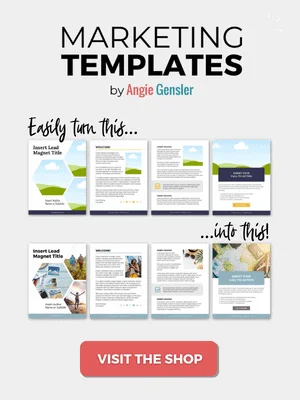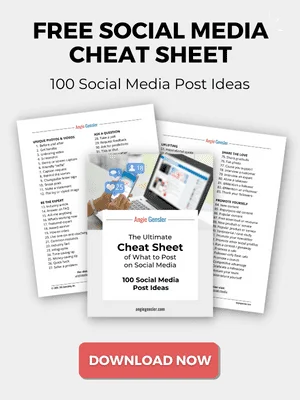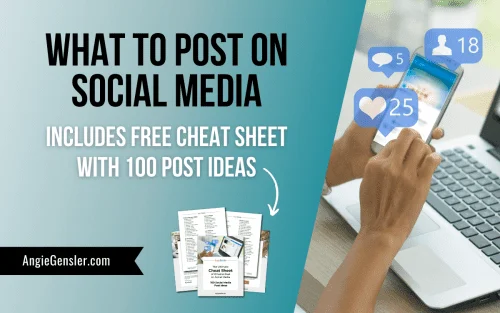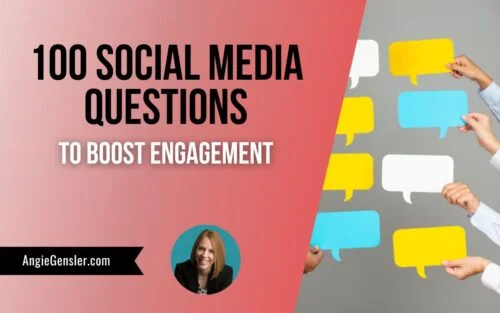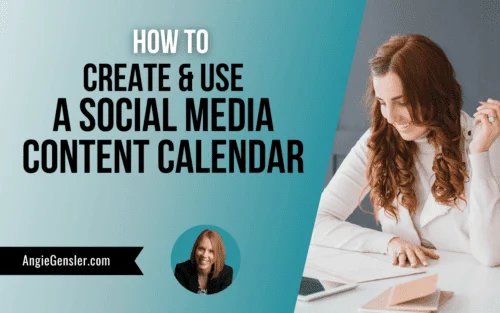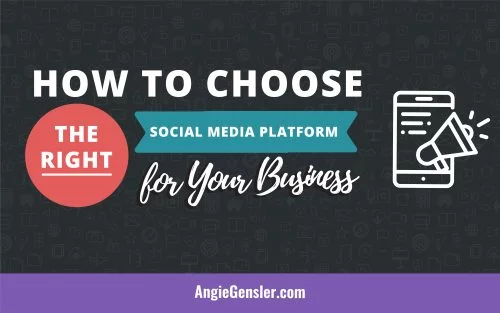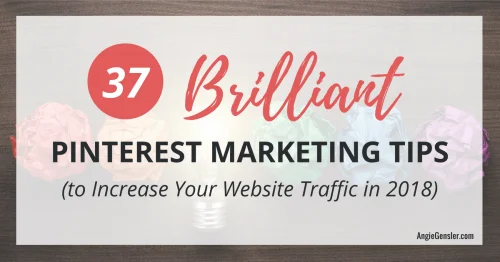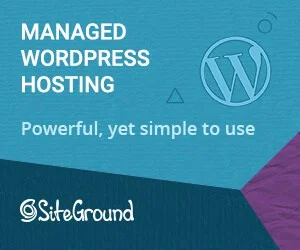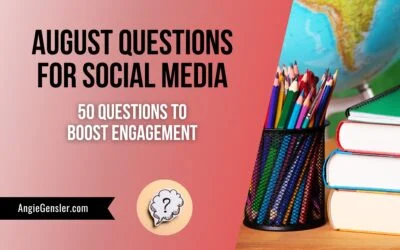To successfully manage social media for your business, it’s essential to use a social media content calendar.
A content calendar will allow you to consistently post engaging content every day, which will help you grow your following and increase engagement with your posts.
Plus, a calendar will provide a streamlined process that will save you hours of time and stress.
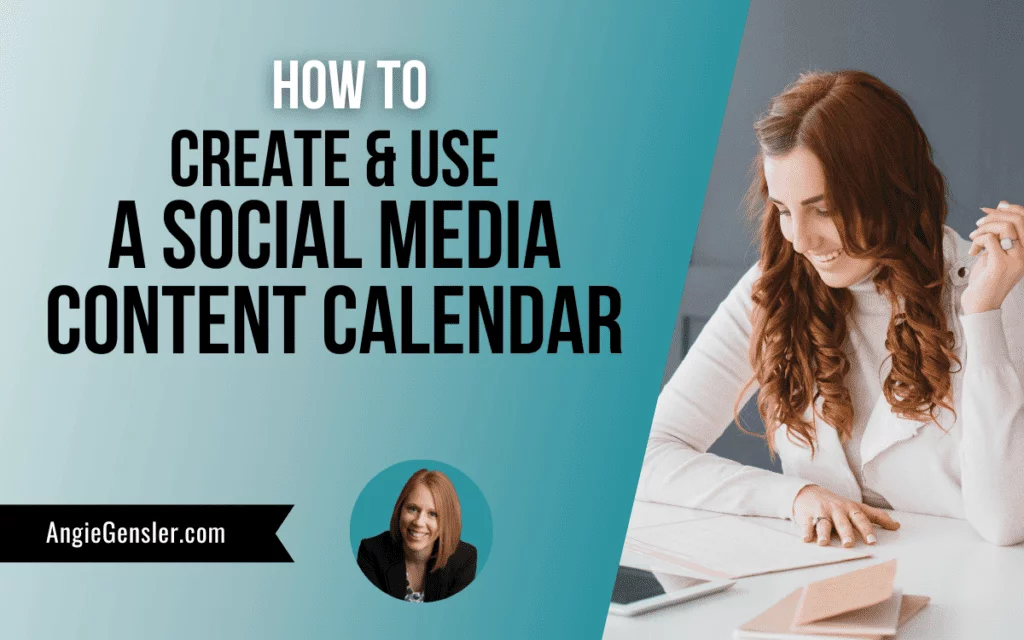
In this article, you’ll learn how to create and use a social media content calendar and finally master social media for your business.
Please note this post may contain affiliate links and I may earn a commission if you click them and make a purchase. This is, of course, at no cost to you. Please read my disclaimer for more information.
How a Social Media Content Calendar Will Help Your Business
I created my first social media content calendar five years ago when I managed the social media channels for the company I worked for.
Every Friday, I would log in to HootSuite (my social media management and scheduling software) and schedule all my posts for the following week.
Some weeks, I could get all my posts done in 15 minutes. Other weeks, I would struggle for hours, at a complete loss of what to post.
This weekly struggle left me feeling uninspired and defeated.
Then one day, I had an idea. What if I create a calendar with prompts or ideas of what to post each day?
I tested my idea, and I’m proud to say the calendar completely transformed my social media process!
The calendar got my creative juices flowing and significantly sped up my content scheduling process.
The calendar helped me consistently post unique content every single day of the year, which is why I continue to create a social media content calendar every year.
How to Create a Social Media Content Calendar
When creating a social media content calendar, the first step is to identify what calendar tool you plan to use.
You can use free tools such as Asana, Trello, Google Calendar, Google Sheets, or an Excel spreadsheet. I prefer to use Google Sheets and build out my sheets to look like a calendar. (See image below.)
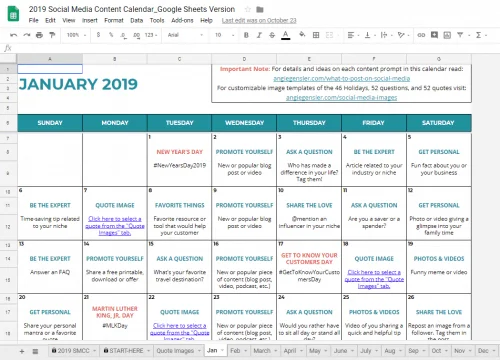
Once you have your calendar tool selected, it’s time to conduct research.
Open up your dear friend Google and search for a list of the major national holidays in your country.
Or you can skip the research and use the comprehensive list of more than 3,000 holidays included in the Social Media Content Club.
Identify the holidays you want to recognize on social media and add them to your calendar.
Next, research national days/weeks/months such as National Breast Cancer Awareness Month or National Friendship Day.
No matter what type of business you own, there is a day you can celebrate.
Once you’ve exhausted your national holiday research, turn your focus to your local community.
Are there important days, festivals, or sporting events that occur in your local community that you want to recognize?
For example, I grew up in Lincoln, Nebraska, home of the Cornhuskers. (Go big red!)
A business owner in Lincoln would absolutely want to include every Husker football game on their social media content calendar. Ignoring these “state holidays” would be suicide.
Next, turn your focus toward yourself and your business.
What major milestones do you hope to hit in the coming year that you can celebrate on social media?
For example, McDonald’s proudly promotes the number of customers served.
Additionally, think about anniversaries you can celebrate, such as the day you officially opened for business.
You could create a fun infographic like the one below created by Picnic People.
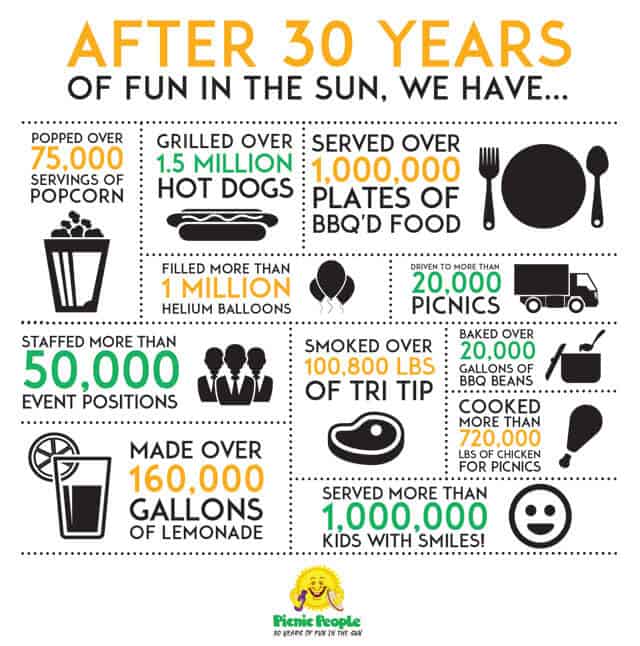
Then, take a look at your strategic growth plan for the year.
Do you have any major product or service launches planned? Do you plan to run any specials or sales throughout the year? Do you plan to attend any industry trade shows or events?
If so, be sure to add these to your social media content calendar.
Building out a calendar from scratch can take you hours! Give yourself a MASSIVE head start and join my Social Media Content Club. You’ll get everything you need to master social media in minutes a day, including a content calendar with an entire year of post ideas planned out for you.
Social Media Post Ideas For Your Content Calendar
Once you have all the possible holidays, events, celebrations, and promotions added to your calendar, it’s time to fill in the rest of your calendar with basic day-to-day posts.
For help building out your day-to-day posts, read: What to Post on Social Media.
That article outlines 100 different ideas of what to post on social media. It’s a comprehensive list of what to include in your content calendar.
I also have a free cheat sheet you can download with all 100 post ideas.
Keep in mind that you want to vary the type of posts you share. Don’t ask questions five days in a row or post inspirational quotes for weeks on end.
A wide variety of the type of content you share will keep your audience engaged.
You’ll also need to remain flexible to change things up throughout the year. Your strategic plan may change throughout the year, requiring you to fit in a special promotion, or you may want to share an update about a major trending news story.
Your social media content calendar is intended to be a guide, not a rigid plan to be followed to the letter.
How to Save Time When Creating a Social Media Content Calendar
Creating a social media content calendar and planning social media content ideas for an entire year can take a lot of time.
Unfortunately, the process I described above could take you hours to complete.
Luckily, I have a simple solution that will have you breathing a huge sigh of relief and won’t break the bank!
You can grab a copy of my Social Media Content Calendar inside the Social Media Content Club.
You’ll get an entire year of post ideas planned out for you, including over 50 holidays, 52 questions designed to increase engagement, and 52 inspiring quotes perfect to increase “likes.”
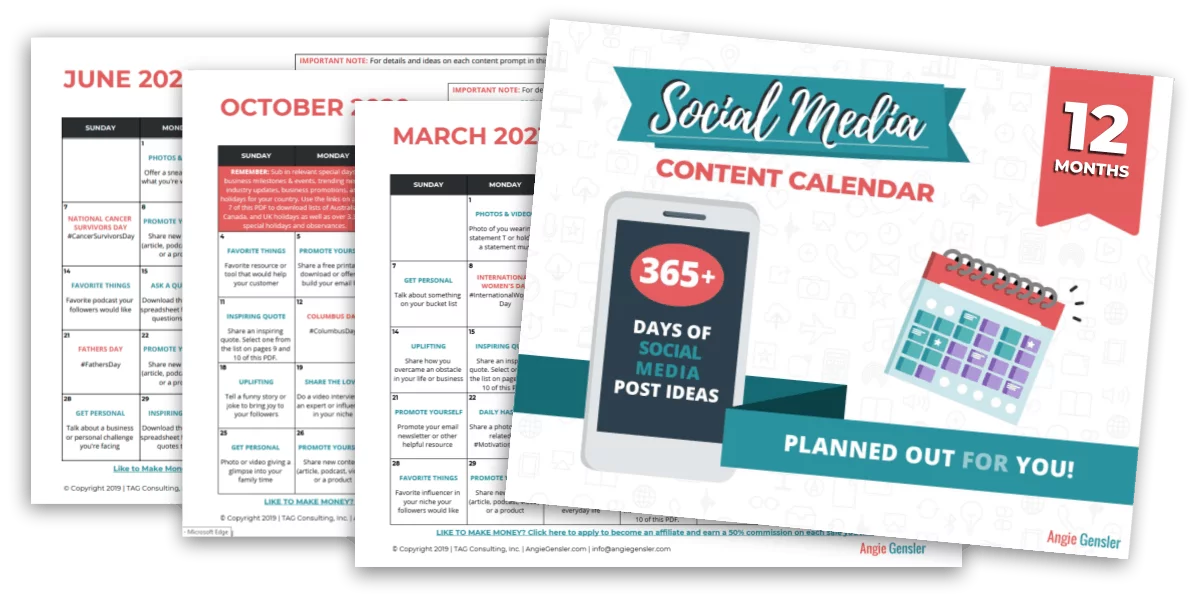
Plus, the calendar is editable, so you can customize it for your unique business!
I’ve done all the research and invested hours of time in creating this calendar. The post suggestions are strategically planned to ensure variety and freshness to your social media posts.
My customers are raving about the calendar and reporting:
- Faster growth of followers after using the calendar.
- An increase in engagement on their social media posts.
- Huge time-savings and reduced stress with social media marketing.
Click here to start a free trial of the Content Club and grab your copy of the calendar.
Now that you know how to create a social media content calendar, it’s time to learn how to use it to schedule your posts.
How to Use a Social Media Content Calendar
A content calendar is most beneficial when you use it to schedule your posts either on a weekly or monthly basis.
I prefer to schedule posts on a weekly basis because it allows me to be more flexible in switching posts depending on what is going on that week.
However, most people prefer to schedule posts monthly because it’s easier to block a chunk of time once a month, get into the zone, and pound out a month’s worth of posts all at once.
Select a Social Media Scheduling Tool
No matter the cadence you choose, you need to sign up for a social media scheduling tool such as HootSuite, Buffer, SocialBee or PromoRepublic.
Expect to pay $10 – $50 per month, depending on the tool you select.
If you don’t already use a scheduling tool and you don’t have a budget for one yet, read: How to Schedule Social Media Posts Without Spending a Dime.
That article walks you through a detailed process on how to schedule all your social media content using completely free tools.
If you have budget dollars to invest in a more robust tool, I highly recommend investing in SocialBee or PromoRepublic.
SocialBee is quickly becoming our favorite social scheduler because it integrates with Canva.
When you create a new post inside SocialBee, you simply click the “Design with Canva” button to open your Canva account.
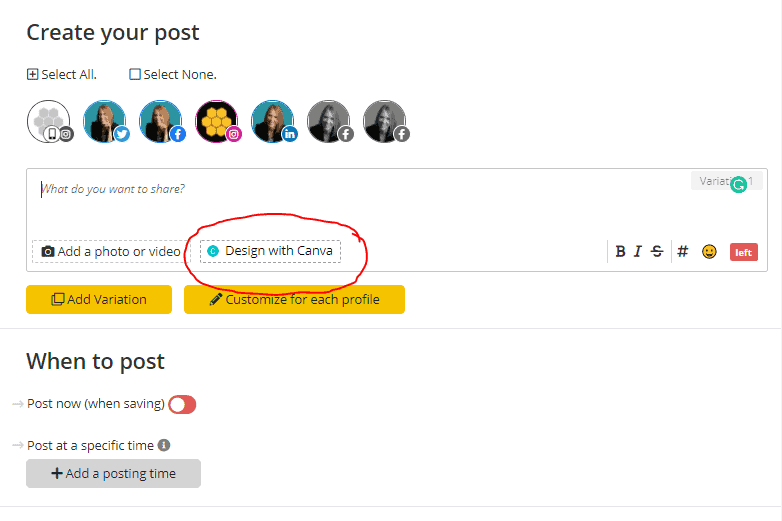
Once your Canva account is open, you can either design a new image or select an existing image to load into the post.
For users of Canva or the Social Media Content Club, the Canva integration feature makes scheduling content a breeze!
And guess what? The Canva integration is just the tip of the iceberg with SocialBee.
The tool is incredibly robust, with features like content categories, custom schedules, URL tracking, hashtag lists, bulk editing, post previews, and so much more.
Watch the video below to see a few of my favorite SocialBee features in action.
In addition to all the incredible features, SocialBee also has a smooth, user-friendly interface, and it’s incredibly affordable.
Plans start at just $20 a month, and if you use our affiliate link to sign up, you’ll get 30% off any monthly or annual plan.
The only downside with SocialBee is that it can be overwhelming for those who consider themselves technologically challenged.
To help you find the right social media scheduling tool for your business read: Best Social Media Scheduling Tools for Small Business Owners.
How to Design Social Media Images
Once you have your social media scheduling tool(s) identified, you need to find or design images and/or videos for your posts.
Whatever you do, make sure you only share images you have the right to share.
Ripping images off of Google is illegal and can get you in serious legal trouble.
To learn more about the type of images you can share and how to find free images read: 6 Best Websites to Quickly Find Free Images.
Another option is to use your smartphone to take your own photos and videos or design custom images and graphics.
You’ll also want to design your own images and graphics for special holidays, quotes, and questions.
To design your own images, you can use a free online design tool such as Canva.com.
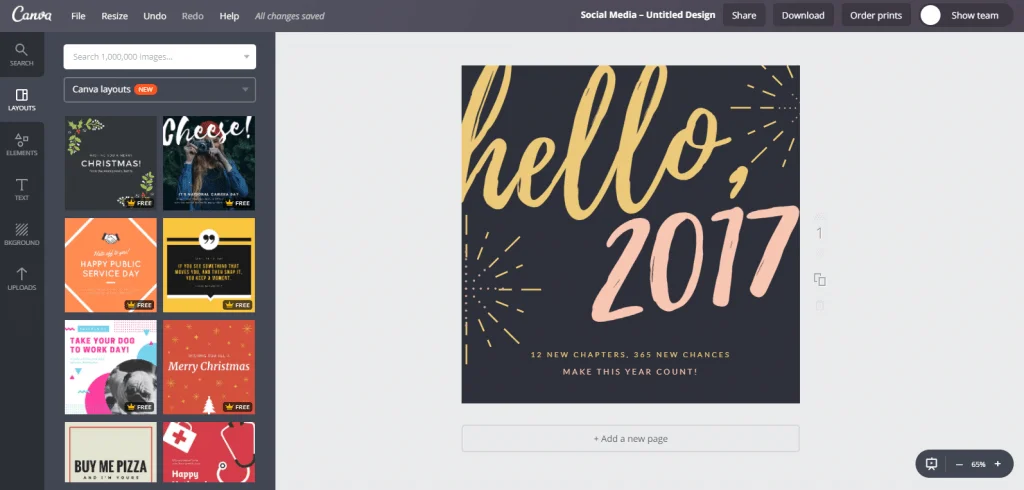
Canva.com has a lot of great templates you can use to quickly and easily create professional-quality images.
If designing your own graphics feels like one more thing you can’t possibly add to your already busy plate, there are other options available.
You can either hire a professional designer or a virtual assistant, or you can purchase done-for-you image templates.
Pre-designed templates are an affordable solution if hiring a designer or VA is not in your budget right now.
If templates sound like a good option for you, then click here to start a free trial of the Social Media Content Club. Inside the Content Club, you’ll get access to thousands of professionally designed images to generate engagement on social media.
Reserve a Block of Time
Once you have all your tools identified and your images and videos created, block off time to schedule your posts.
To give you a crystal clear example of how to use a social media content calendar, I’ll outline the process I follow.
First, I open all the necessary resources and tools on my computer that I need to create and schedule my content. This includes:
- Open the Google Sheet of my Social Media Content Calendar
- Open SocialBee.
- Open Canva.com
- Open Pexels.com (my favorite free stock photo website)
Once I have all the necessary resources handy, I get to work.
I begin with the next day on my calendar that needs scheduling and work my way through each day.
Here’s a one-week screenshot of my Social Media Content Calendar.

In this instance, I would begin with the 3rd, which prompts me to share a quote image.
The text in the calendar hyperlinks to a list of 52 quotes I can use, which are all included in the Social Media Content Club, along with pre-designed images.
Once I select the quote I want to post, I will customize the corresponding image with my logo.
Next, I load the image into my scheduling tool, add a caption about the quote, and schedule it for the 3rd.
Then I move on to the 4th, which prompts me to post a solution to a common problem my customers have.
For this post, I could design another image in Canva, take a selfie photo, or find an image on Pexels that represents the problem.
I would then add it to my scheduling tool, add a caption detailing the problem and my solution, and schedule it for the 4th.
I will continue that process until I’ve scheduled all my social media posts for the week.
Depending on the prompts and the type of content I’m creating, this process takes about 2 – 3 hours a week.
Content Creation Hack for Social Media
If you don’t have 2 – 3 hours to spare each week and need a content creation hack, then join the Social Media Content Club and cut that time down to 1 minute a day!
Katherine tried it and said, “I tried this for 1 day before buying a yearly subscription. What I love is that most pressure is gone!! No more agonizing blank vapid stares at my phone wondering what to do for social media today.”
Inside the Content Club, you’ll get access to daily copy-and-post content complete with an eye-catching image, text status, and 3 relevant and popular hashtags.
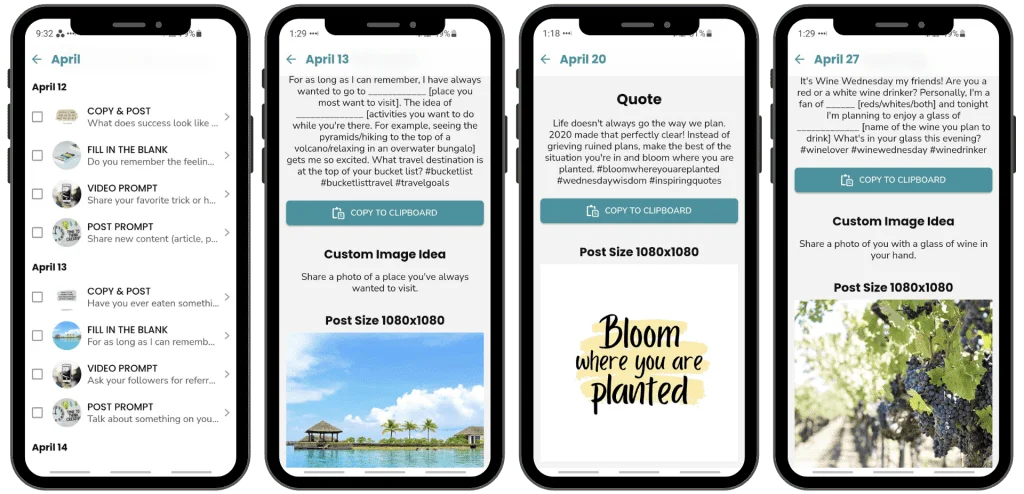
Stan joined the Content Club and said, “Our sales for our webstore have increased by over 50% since we began using this platform. It was the best decision we’ve made. This has been the only platform that exceeded our expectations.”
Click here to give the Social Media Content Club a try!
Conclusion
A content calendar is a secret ingredient that can transform your social media strategy from ordinary to extraordinary.
You’re going to love how a social media content calendar keeps you organized, allows you to stay on top of important events and holidays, expands your creativity, and saves you time and stress each week.
Just remember to reserve blocks of time each week so that you can easily keep up with your social media posting schedule.
With the tips and action steps outlined in this article, you will be on your way to creating a content calendar that works for you and helps maximize your social media presence.
KEEP READING: